If you have a corporate blog or even just a classic blog with different people working on it, you are probably like me; struggling to keep a good overview of your shared planning. I’ll give you some good tips to fix your problem in this article. I work for GoCustomized and we have a blog for each country. I have tried different organization to be able to plan in advance and keep an overview of where we are at and also publish articles in different languages on time. I finally reached happiness after discovering that tools like Trello, Butler for Trello and Planyway allows me to plan everything like I dreamt about for a long time.
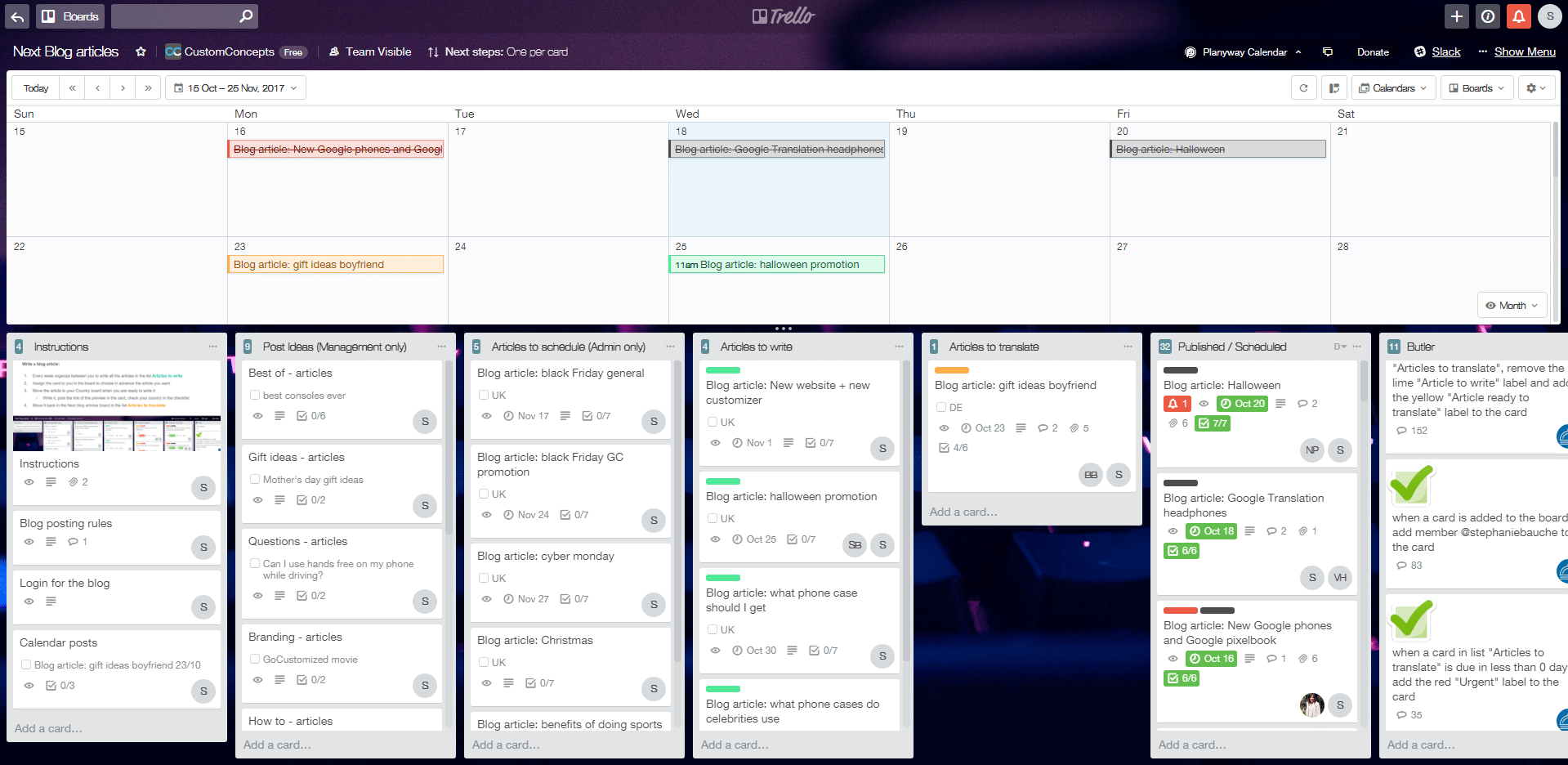
I will first describe for the novices, how Trello works and how we use it in my organization. Then I’ll go more into details about how you can actually use with a bunch of compatible tools to make a clever system for your blog.
Trello
1. The boards
A board is created for each project. In our case, by projects I mean, all of our websites but also extra projects like the blog planning, the marketing emails and the social media planning etc.
Here is an example of our organization so you can understand what I’m going to talk about in the next points.
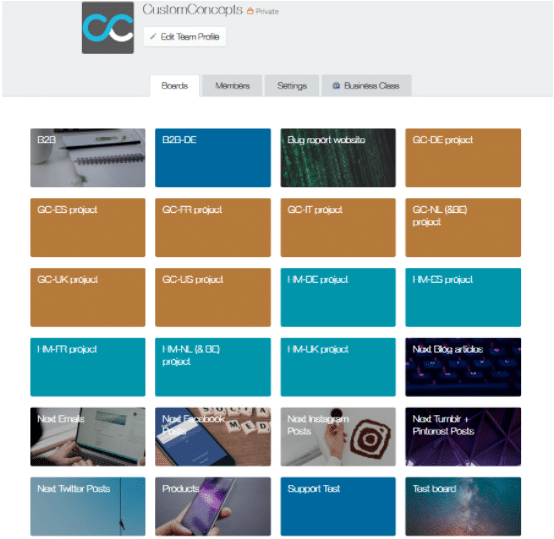
2. The lists
Usually, the lists in Trello should be used as statuses of the tasks like the following.

But of course, more status can be added like for validation or for a more complicated process. In our organization, we use different lists in the country boards (website) than on the other projects.


3. The cards
Trello works with cards. A card for each task that needs to be completed.
Tips: By keeping the card titles short you’ll make it easier to scan and see the status of each card by moving it from list to a list on the board.
The cards are composed as followed:
Description: Explanation of what to do.
Checklist: Division of the task in subtasks.
Label: Highlight some tasks from others.
Due date: Date you need to have it done (or published), not the date you start working on it.
Comment: Use the comments of the card to converse about the task, that way we can have a history of what we have said
Activity: In the same section as the comment, the activity of the card will be saved automatically. We use it to see how long you have worked on a task, or if the card was on hold for a while, etc.
See some examples below of cards we used in our country boards. For recurring tasks, we use a checklist with days, weeks or months. The same card is then moved from Recurring tasks list to Working on it back and forth. We, also, have punctual tasks like the translation of a blog article or a new product etc. I also planned for my team some reminder tasks which come on their board automatically every day. For that, I use the Butler tool for Trello.
Blog organization
1. Due date
The Due date will be the date you plan to publish it.
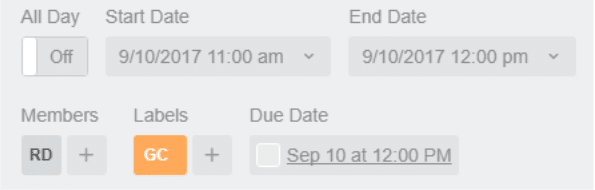
You can see in this screenshot also a Start and an End date, it’s coming from the extension Planyway. I’ll talk about later but I don’t use those dates. It could be helpful if you know how long will take the article to write but it’s not our case and we don’t want to put too many constraints, everyone can choose when they want to write the article to be ready for the due date.
2. Butler
Butler for Trello is a tool that allows you to run automatic commands in Trello. It can be used as a power-up but also as an external extension so it means that if you are on the free version of Trello you can use a power-up + the Butler. Very handy!
Personally, I use it to do all the repetitive tasks that I need to do in Trello to keep it organize. If you don’t use Butler with my organization, you might feel like it’s too much organizational work for not so much work done!
Some examples of the rules I have set with Butler:
- Set all the board to the same timezone (even though we have people working on the same board in different countries).
- Assign responsible of the board in all the cards added to the board ( it will help them to receive notification in the cards that concern them).
- Every week Butler archive all the cards Done.
- Assign label urgent if the task needs to be completed today.
- Every day add a task to remind you to answers a daily task.
- Assign label according to the list where the task is in.
- When a task needs to be done for all languages I use Butler to copy the card in all the country boards when the card has reached a certain status (moved to a certain list).
- Push the card to Done (or the next status) when a checklist is complete.
3. Power-Ups, browser extensions, add-ons, etc.
Increase the power of your Trello with power-ups, browser extension, add-ons etc. With the free version of Trello we can use only 1 Power-up per board but as many extension as we want.
The ones you really need:
- Planyway: Shows the calendar and team timeline of boards. This tool is needed when making a schedule. We use it a lot for blog posting, but also to plan our email campaigns and social media post, etc.
- Ultimello: Sort lists by card features like due date, alphabetical title, votes, labels, creation date, etc. This one should be native on Trello, it’s really something I couldn’t work without.
The ones you could fuse or more efficiency:
- Gmail-to-Trello: create a card in your Trello directly from your Gmail screen. Useful if you receive instructions, blog ideas etc. via email.
- Trello Add-Card: create a card from any webpage using this special bookmark link. It’s nice when you read some news or if you visit a website and it inspires you for an article. Then you can directly create the card with the link to the website you were visiting.
- GTD: Trello Card Links: display clickable links on card fronts. Here is it’s handy if you often put a link on your card so you don’t have to open the card to click on the link, you can click directly on the board. I use it to add an inspiration link to the article ideas.
Organization of the process in Trello


1. Making the planning with Trello
Every week we organize the planning of the articles coming for the 2 next weeks and decide who is going to write about which topics. We placed the first ideas in the list Post ideas. When we actually decided we should write this topic we moved the card to the list Articles to Schedule and decide of which day it should be posted. To make the planning we use Planyway, which makes things way easier to look at. It can be used as a Chrome extension, so, same as Butler, you can do it even with the free version of Trello if you already use a power-up on your board.
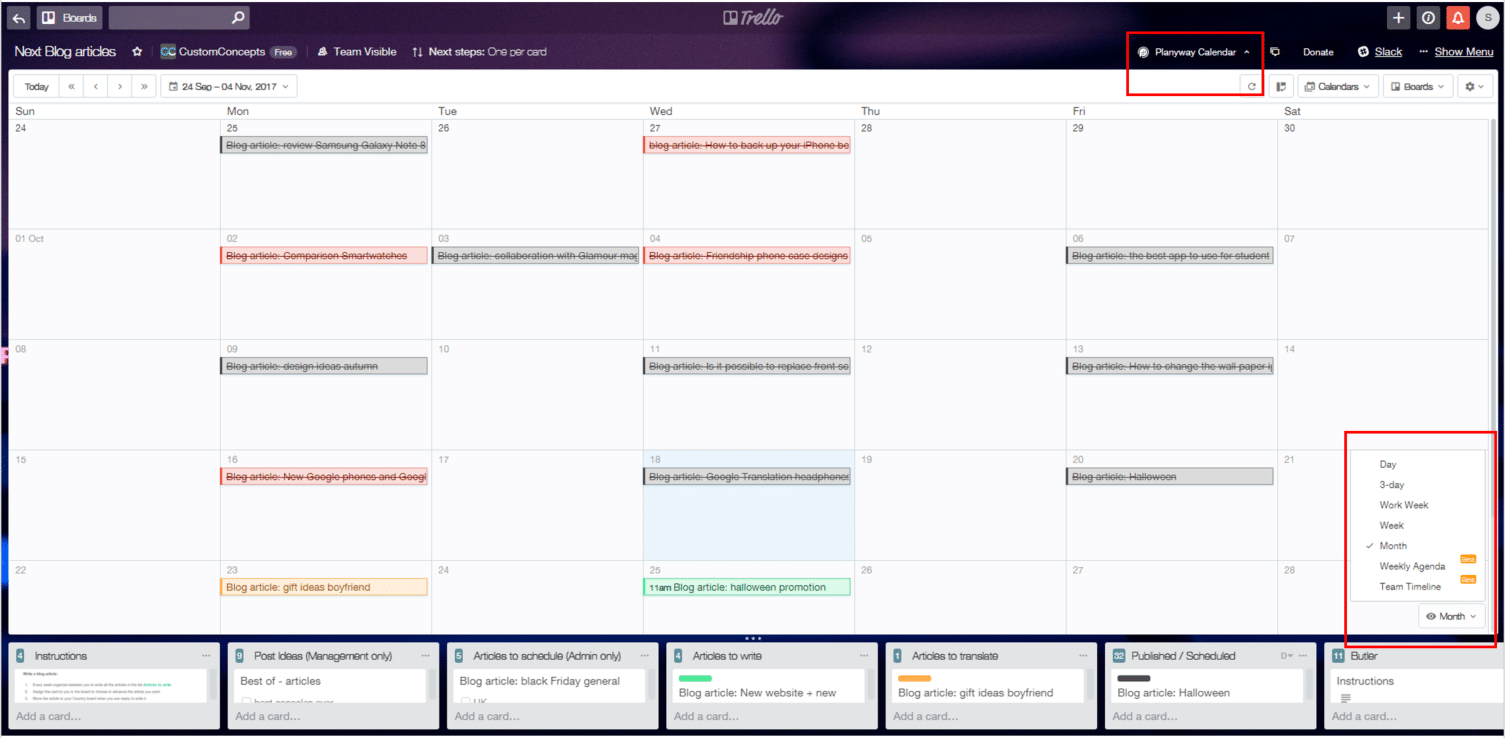
2. Planning the articles to write in Trello
- The articles planned are then placed in the list Articles to write
- The team comes to the board and assign the card to them if they want to write it. Everyone usually writes an article every 2 weeks and translate all the other articles. When they are ready to write it they move the card in the country Board.
- The article is being written, the assigned person post the link of the WordPress preview in the card and check his language/country in the checklist
- The card is then moved back in the Blog board in the list Articles to translate. The article is assigned with a yellow label “ready to translate” and will be checked by an admin. If the article is ready then it will be assigned with an orange label “Article to translate”
Tips: When the cards are moved back in the Blog board they don’t have the same order in the list so we use the chrome extension Ultimello to always keep the cards sorted by Due Date.
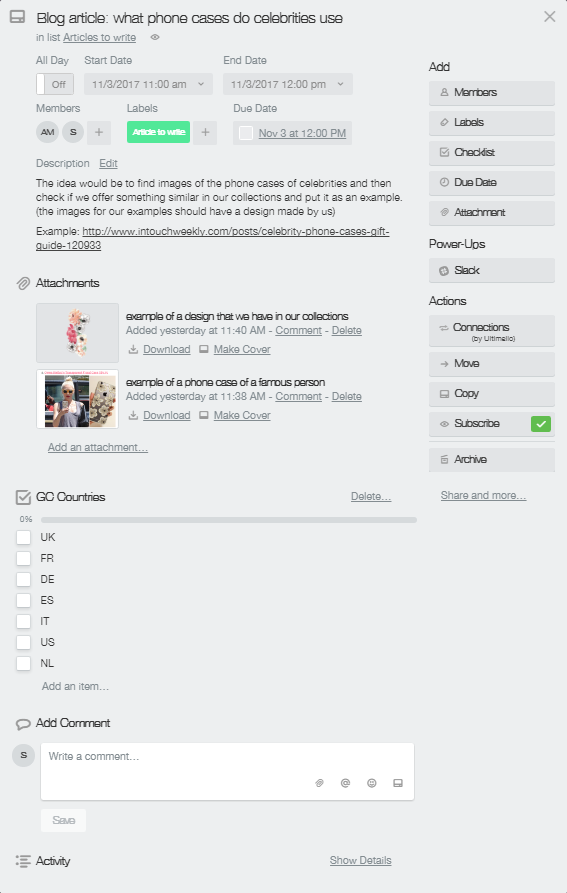
3. Oragnizing the translation of the articles with Trello
- When the orange label is set on the card, this one has copied automatically to the To do list of the country boards but only the ones that need to translate it. The card will be copied if there is an unchecked item in the checklist of the card. The card copied will be link to the original card. A complex code for butler has been created for this task:
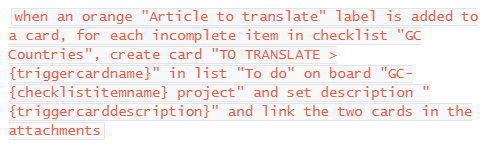
- When the article has been added to the country board the responsibility of this country will translate it and then use the link to come back to the original card on the Blog board and check the country in the checklist.
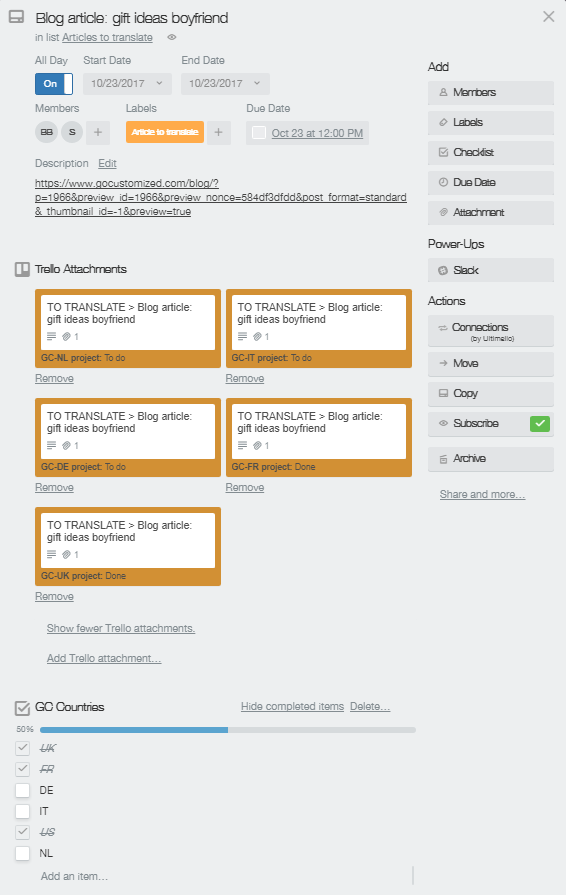
- When the checklist is complete, all the countries have translated it and checked the item in the checklist, the card will be moved automatically to the list Published/Scheduled list.
Trello, a powerful tool for corporate blog
Trello is a tool already well known as a good project management tool on its own. But I think, with the extensions you can add to Trello it makes it becomes even powerful and really adaptable to all type of projects. If you manage a small blog, Trello by itself will help you track your blog workflow from the ideas to the published articles. But for a corporate blog and any bigger or international blog, the extensions Butler and Planyway are bringing Trello to another level.
After a lot of success with this organization in our company, we decided to use a similar system also for all the other projects: social media content, Email content, Marketing content for the website, Press release, etc. Basically, it’s handy for any task or content that need to be done in all the store views we have.
Check out in the previous article How did we choose to start a corporate blog.

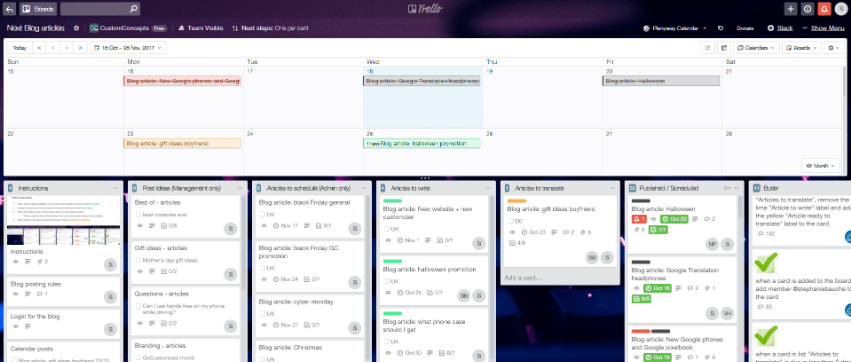
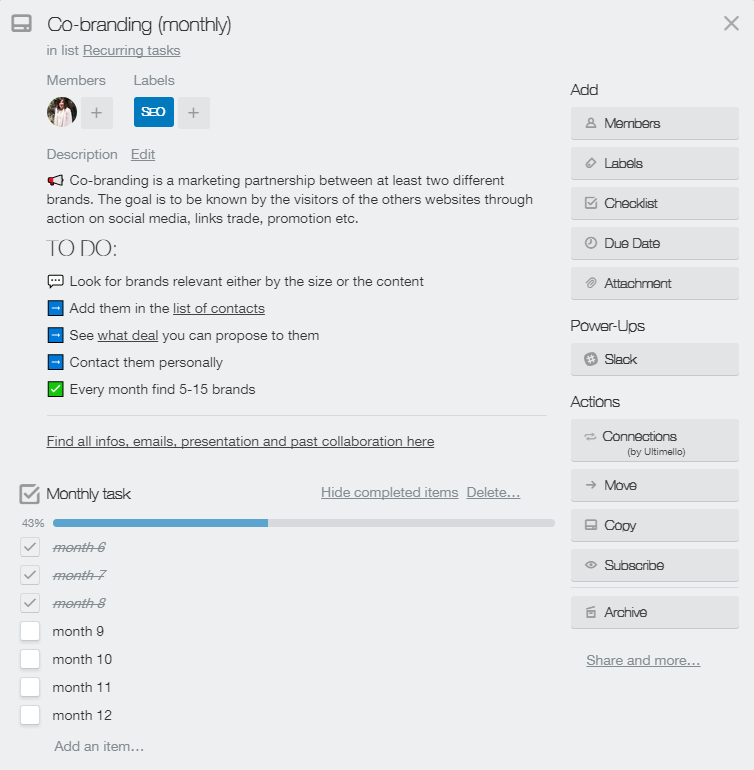
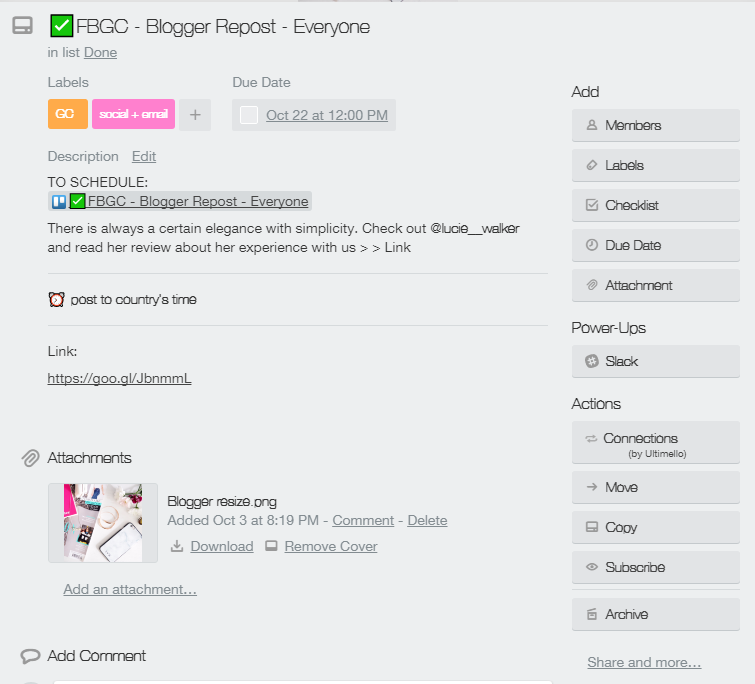
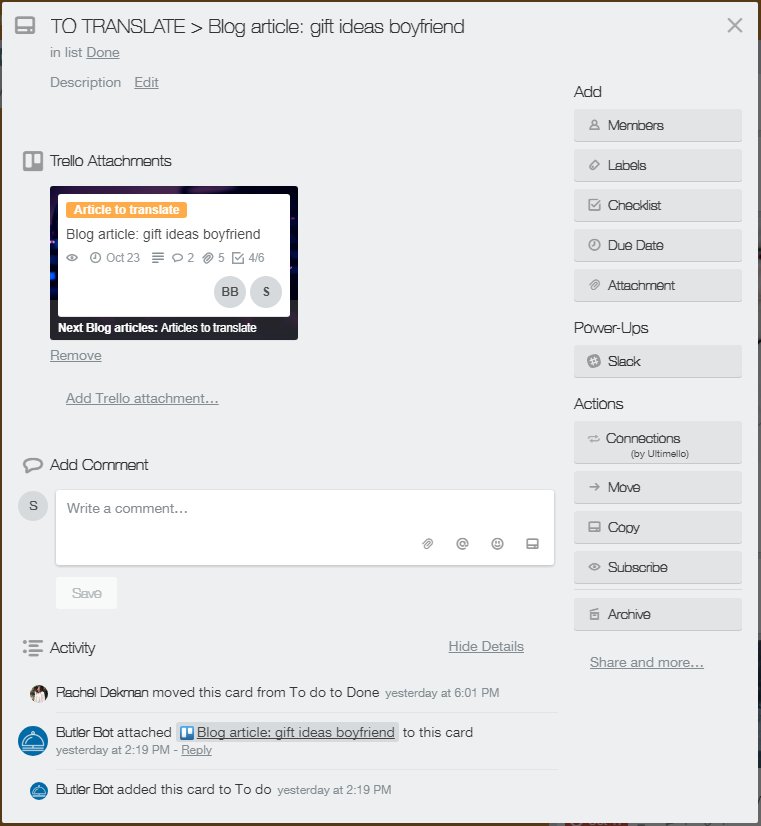
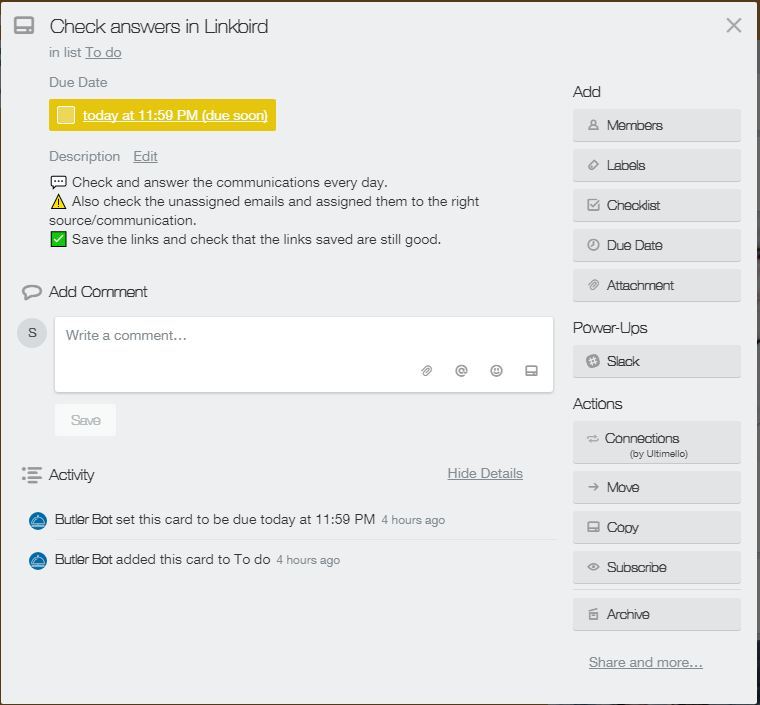
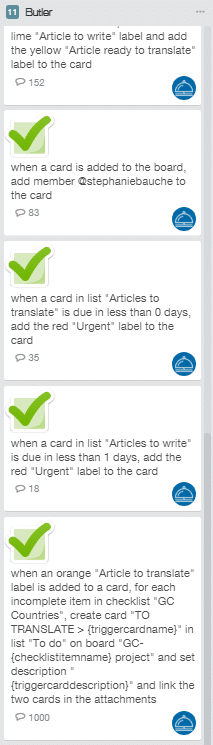
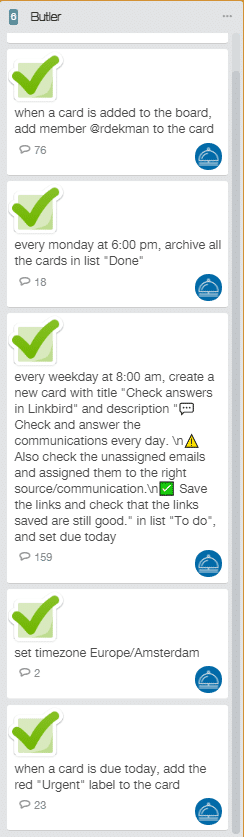
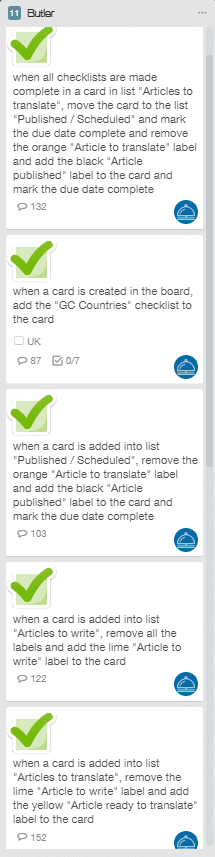
I was excited to discover this website. I want to to thank you for your time for this wonderful read!! I definitely liked every part of it and i also have you book-marked to look at new things on your website.
Very good article. I certainly appreciate this website. Keep writing!